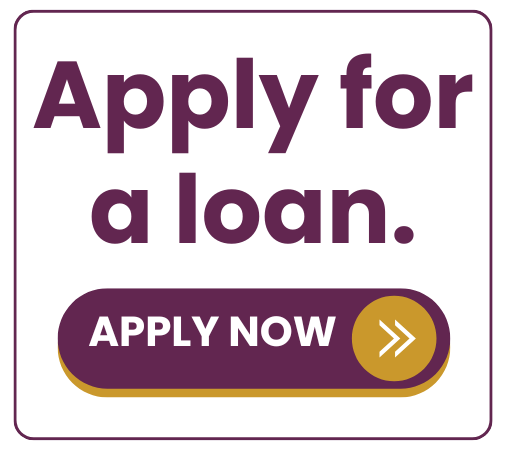AllCom Credit Union is committed to providing a website that is accessible to everyone. People with disabilities have the same rights and opportunities as everyone else, and that is why AllCom Credit Union complies with the Americans with Disabilities Act (ADA), a civil rights law that forbids discrimination against individuals with disabilities in all areas of public life. We guarantee equal opportunities to everyone by being committed to improving the experience for all of our website visitors.
If you have any questions or concerns about the accessibility of this site, please call 888.754.9980 (Toll-free) or email Memberservices@allcomcu.org and we will work on resolving your issue.
Suggestions to improve your screen reader experience in your PC or Mac:
Always be updated: use the latest versions of operating systems, assistive technology and apps.
Zoom into your screen: zooming into your screen will help you see things more clearly on the following devices:
- Windows: press the Windows key and plus sign (+) at the same time to zoom in. You can also use the “Magnifier” application under “Accessories”.
- Mac: go to “System Preferences”, open “Universal Access” and select the “Seeing” tab. Check the box under “Zoom” to “On”.
- iOS device: tap “Settings”, then “General”, then “Accessibility”. Tap the “Zoom” button and toggle it “On”.
Another trick is to use “Ctrl” (“Cmd” on Mac) plus the plus (+) or minus (-) keys when you’re in a web browser.
Control font size and color: enlarging font sizes or changing the color can help you read better on the following devices:
- Chrome: go to “Settings”, then “Appearance”, then “Font size”, “Customize fonts” in other ways, or set default “Page zoom”.
- Safari: select “Preferences”, “Appearance” tab, and then hit the “Select…” button next to the font fields.
- Internet Explorer: go to “Tools”, then “Internet Options”, on to “General”. From here, select “Colors, Fonts, or Accessibility”.
- Mozilla Firefox: choose “Options”, then “Content”, then finally “Fonts & Colors”.
Enable screen-readers: screen-readers allow an audible access to the web content.
There are free options available including JAWS and NVDA for Windows and VoiceOver for Mac. You can use this with your favorite web browser.
Accessibility tools for mobile devices:
VoiceOver for iOS and TalkBack for Android are the screen readers that come built-in. To turn on VoiceOver, go to “Settings”, then “General”, to “Accessibility”, and then turn “VoiceOver” on. You can set the “Accessibility Shortcut” to “VoiceOver” from the “Accessibility” page in order to triple-click the “Home” button to toggle VoiceOver on and off. TalkBack has a similar feature. “Zoom”, “Magnifier”, “Invert Colors”, “Color Filters”, and “Reduce White Point” are other features and tools on iOS that you can use. These are also available through the “Accessibility Shortcut”.